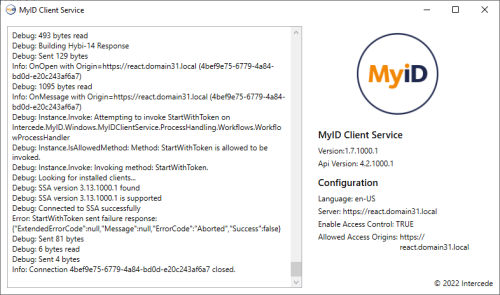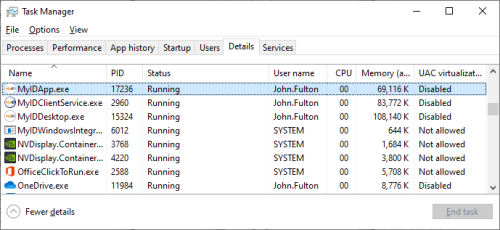17.5 Troubleshooting MyID Client Service connection issues
This section contains information about problems you may experience when using the MyID Client Service to connect to MyID Desktop or the Self-Service App.
17.5.1 Connection issues
If you attempt to use a feature of the MyID Operator Client and get an error similar to:
OC10009 – Unable to connect to MyID Desktop or the Self-Service App. Please try again.
This means there has been a problem with the connection between the MyID Client Service and MyID Desktop or the Self-Service App that caused the operation to exceed the timeout period. By default, this is 60 seconds; for information on configuring the timeout, see section 17.4.12, Configuring the timeout for launching external applications.
The possible causes are:
-
The application could not start.
-
The application took a long time to start.
-
The application is already running, but not responding.
The troubleshooting procedure for this issue is:
-
Check the MyID Client Service log:
-
Right-click the MyID Client Service icon in the Windows system tray.
-
From the pop-up menu, click Show.
The MyID Client Service window appears.
-
Check the log output for any messages relating to starting MyID Desktop (DSK) or the Self-Service App (SSA).
If the problem is not apparent, continue with the troubleshooting.
-
-
Check whether the problem is a slow startup:
-
Wait a few seconds before trying the operation again.
-
If the operation succeeds after giving it sufficient time, check the following:
-
Network conditions
-
Client hardware requirements
-
Internet access
If there is no Internet access, you may experience slow startup due to signature checks and CRL verification; in this case you can try one of the following:
-
Disable the signature checks. See section 17.4.10, Signature validation.
-
Increase the timeout. See section 17.4.12, Configuring the timeout for launching external applications.
-
If this does not resolve the problem, continue with the troubleshooting.
-
-
Check if MyID Desktop or the Self-Service App are already running, and can be started:
-
Close all open MyID Desktop or Self-Service App windows.
-
Open the Windows Task Manager, then on the Details tab verify that no MyIDDesktop or MyIDApp processes are running.
If there are processes running, use the Task Manager to close them; select the process and click End Task.
-
Keeping the Task Manager open, try the operation again in the MyID Operator Client.
-
If you do not see the MyIDDesktop or MyIDApp process appear in the Task Manager before the OC10009 error, this means that the application cannot start.
Try launching MyID Desktop or the Self-Service App from the Windows Start menu; if this does not work, there is a problem with your installation of the application. Uninstall and then re-install your clients, then try again.
If the issue persists after a reinstall, check any .NET errors relating to MyIDDesktop or MyIDApp in the Windows Event Viewer under Windows Logs > Application.
Make sure you have the correct version of the .NET Core Desktop Runtime; see the Additional hardware and software requirements section in the Installation and Configuration Guide.
-
If you do see the MyIDDesktop or MyIDApp process appear in the Task Manager before the OC10009 error, try the operation again.
-
-
If you are still unable to launch MyID Desktop or the Self-Service App from the MyID Operator Client:
-
Set up logging for the appropriate applications.
See the Windows clients section in the Configuring Logging guide.
-
Try the operation again to ensure that the relevant information is included in these logs.
-
Send the logs to Intercede Customer Support quoting reference SUP-364.
-
17.5.2 Mismatched client software versions
From time to time, MyID uses a new code signing certificate. The MyID Client Service validates the signatures of external applications (for example, MyID Desktop and the Self-Service App) and as a result will refuse to load the applications in the event of a mismatch of versions; you are recommended to upgrade all of your client software to the versions provided in the same release.
You can identify this issue in the MyID Client Service logs; an error similar to the following:
Client signature is not trusted
indicates that the MyID Client Service did not recognize the certificate used by the client software.
This situation also occurs when managing VSCs. If you are using the client applications provided with this release of MyID, you must also upgrade your Windows Integration Service (WSVC) software to the matching version provided.